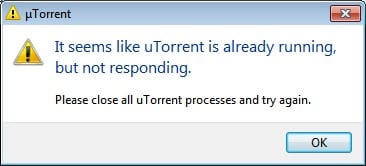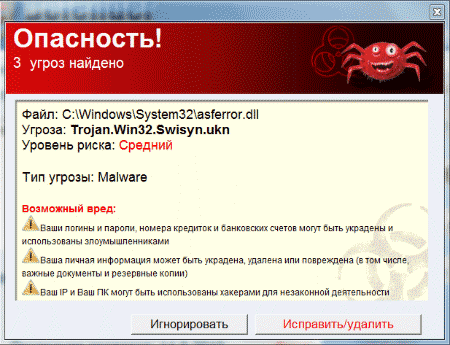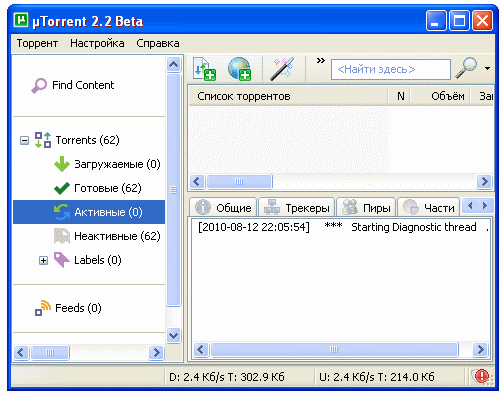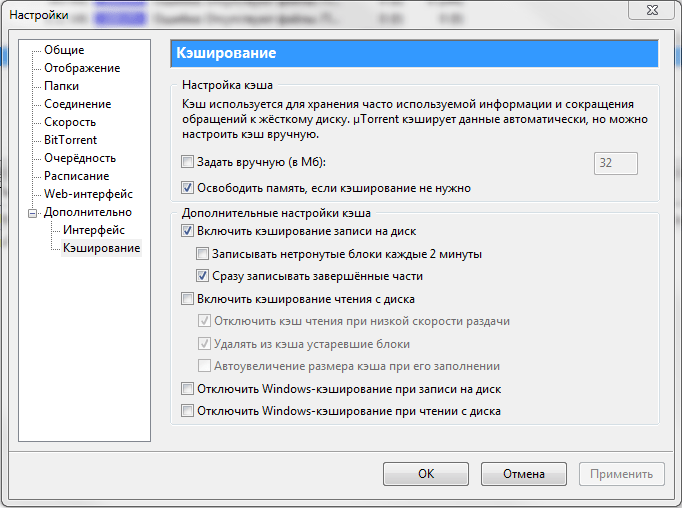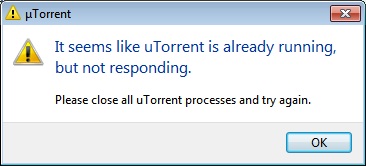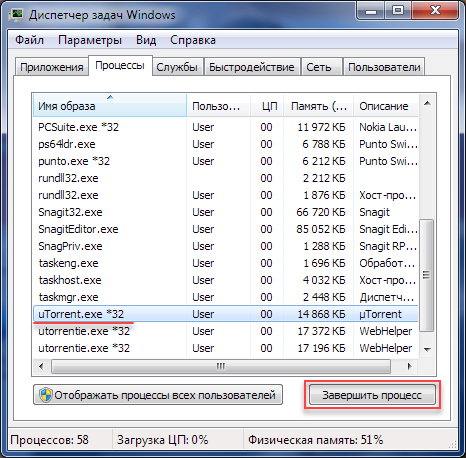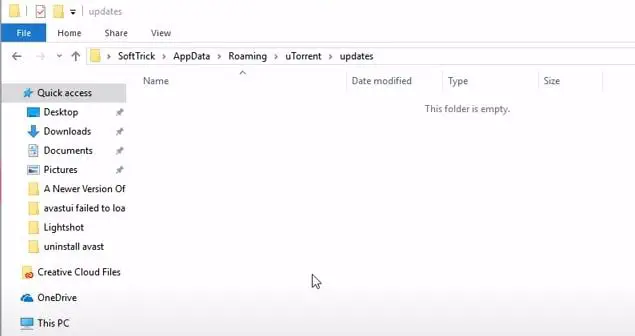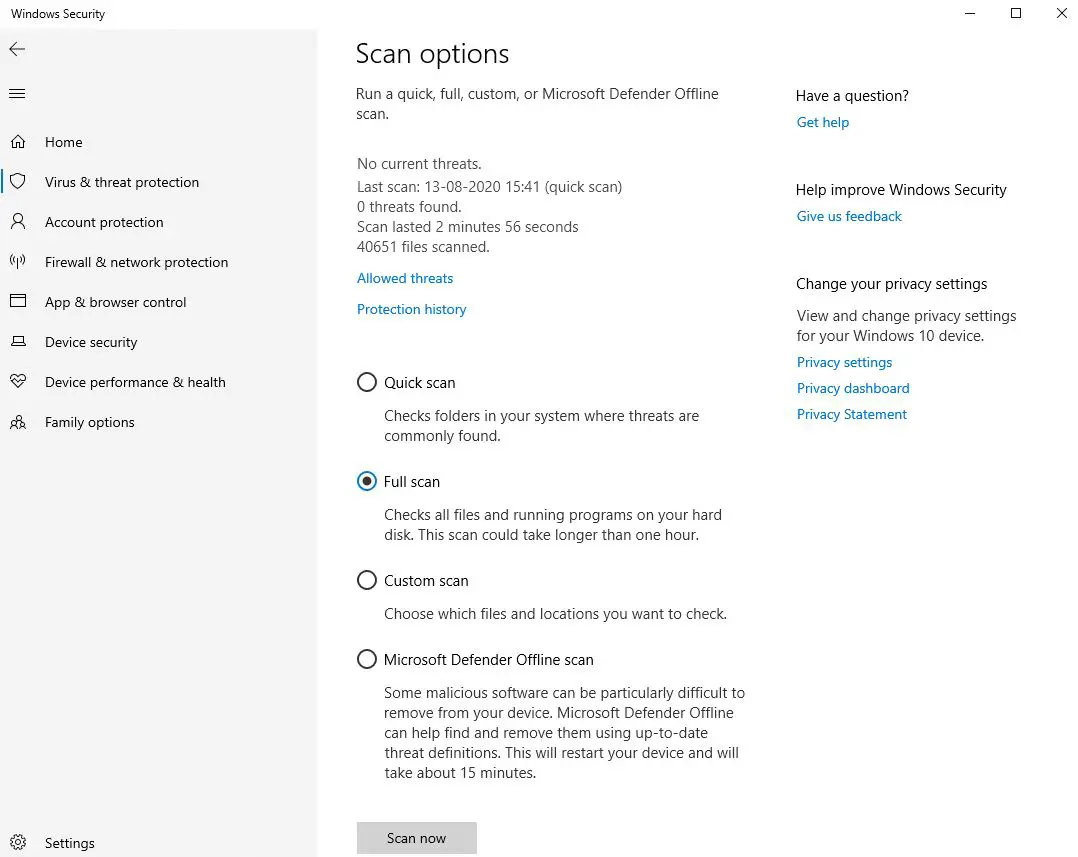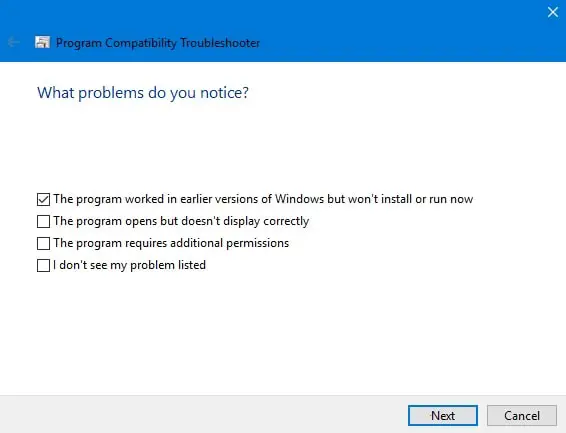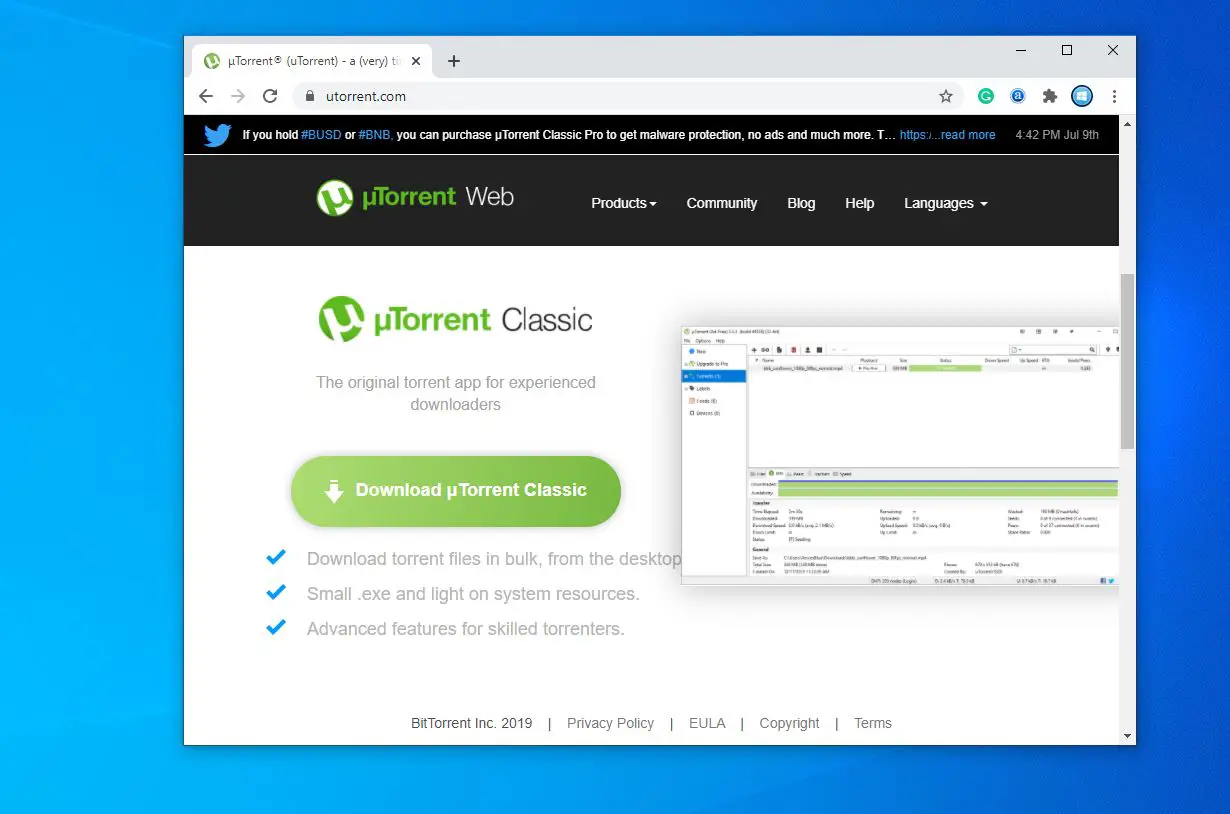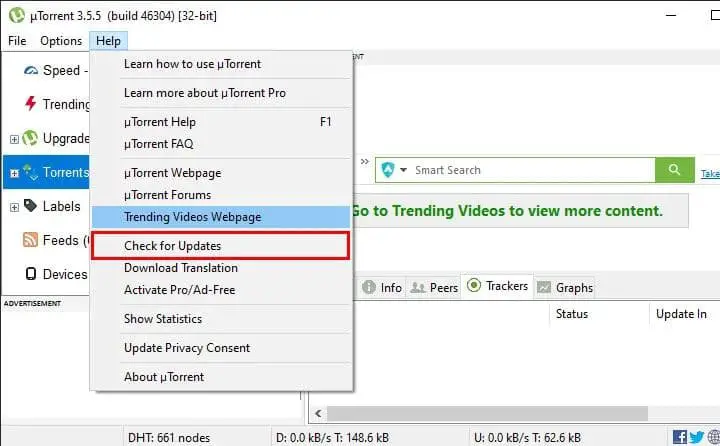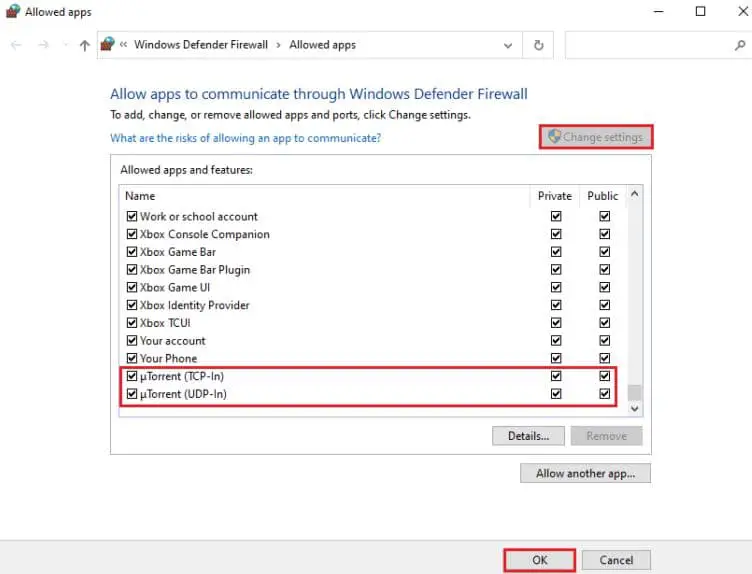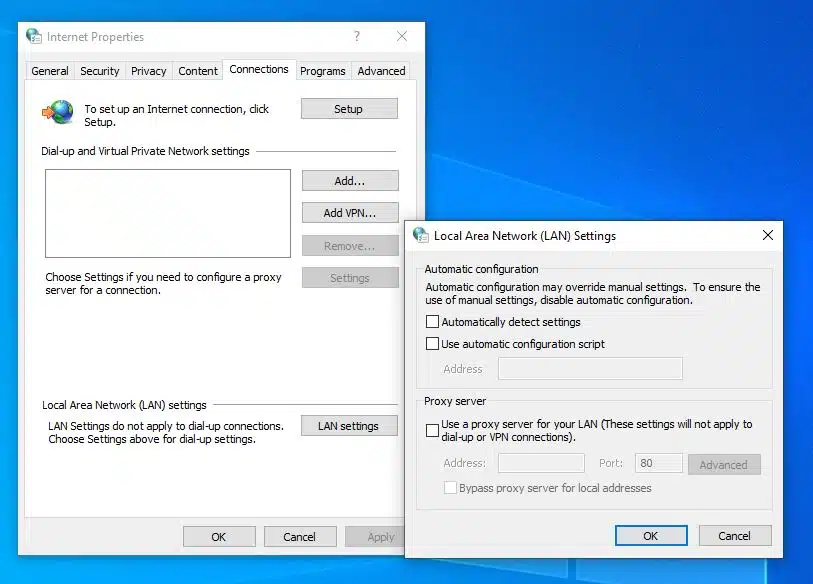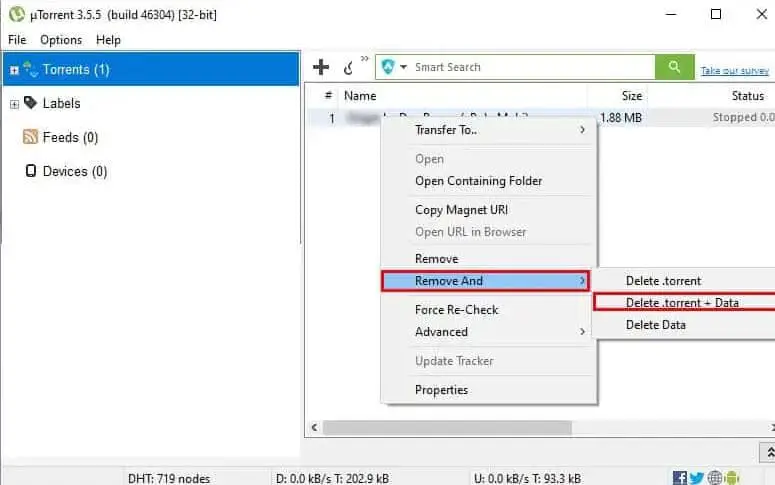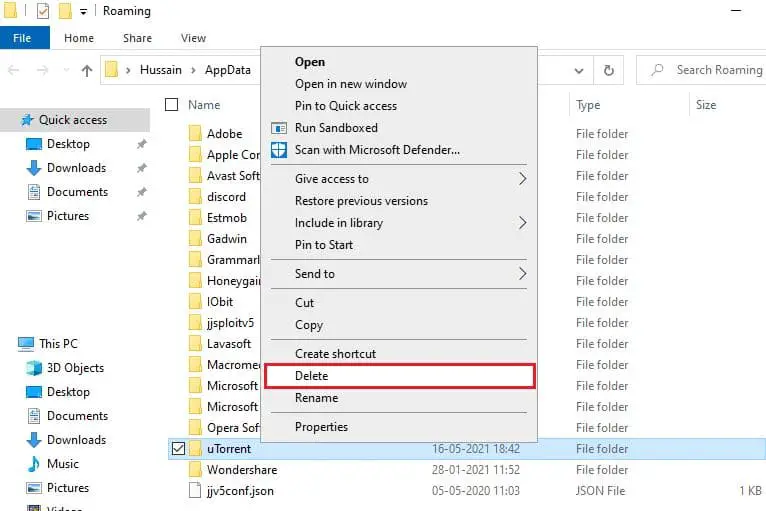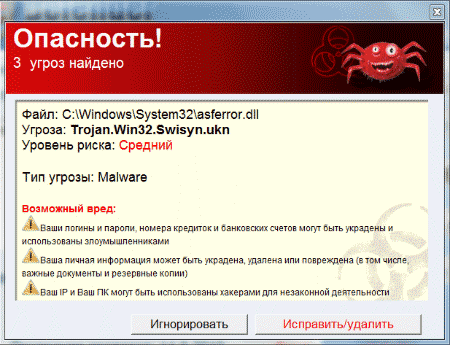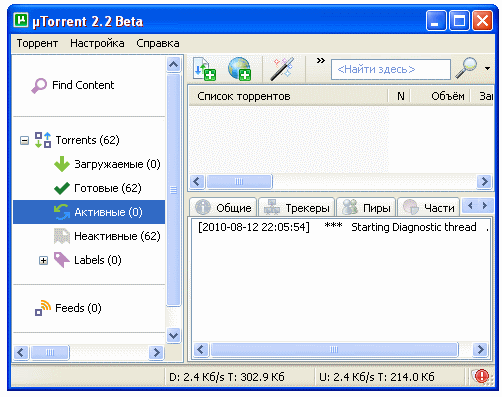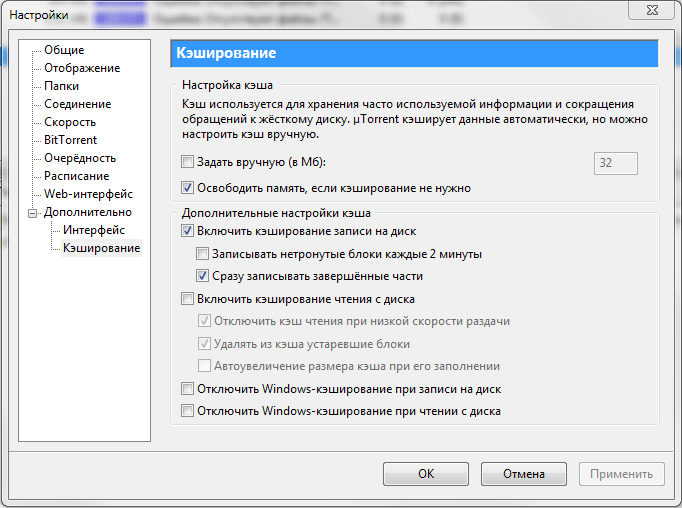Перейти к содержанию
Программы для скачивания торрент файлов известны многим пользователям по всему миру. Они называются торрент клиентами. uTorrent – один из популярных клиентов для скачивания файлов в пиринговых сетях. В начале 2011 года ее использовали около 100 млн человек. При работе с программой пользователи сталкиваются с ошибкой — Please close all uTorrent processes and try again, которая приводит к остановке закачки. Эта фраза в переводе с английского означает – «пожалуйста, закройте все процессы программы uTorrent и попробуйте снова». Давайте рассмотрим поближе проблему и постараемся ее решить.
Содержание
- Антивирус – причина появления ошибки Please close all uTorrent processes and try again
- Ошибка Please close all uTorrent processes and try again при установке программы uTorrent
- Настраиваем uTorrent для стабильной работы
Антивирус – причина появления ошибки Please close all uTorrent processes and try again
Файлы, которые мы качаем через клиент, собираются по крохотным частям, которые находятся у всех пользователей на компьютере, качавшие ранее этот файл. Это похоже на бумажный пазл. Таким образом, мы можем скачать часть файла, который был заражен вирусом на другом компьютере. При скачивании этого файла антивирусное ПО может зафиксировать зараженный файл и пресечь его дальнейшее скачивание на ваш ПК, чем вызвать ошибку – «Please close all uTorrent processes and try again» или отказано в доступе Write to disk uTorrent. Чтобы загрузить файл, необходимо выключить антивирус и снова поставить файл на закачку. Делаете вы это исключительно на свое усмотрение, надеясь лишь на то, что сигнал тревоги антивируса был ложным.
Ошибка Please close all uTorrent processes and try again при установке программы uTorrent
При установке программы может возникнуть ошибка, если была не полностью удалена старая версия. При удалении не через системный сервис могли остаться файлы, которые будут конфликтовать при инсталляции новой версии торрент клиента. Для полной очистки можно воспользоваться специальными приложениями, которые чистят не только папки с файлами, но и файлы реестра. Данная проблема может возникнуть из-за многочисленных скачиваний, с которыми не справляется ваш ПК. Нужно открыть окно Загрузки и снять все галочки с очереди скачиваний. Если это не решило проблемы, нужно выполнить следующие действия:
- Нужно открыть диспетчер задач. В зависимости от версии Windows. Сделать это можно разными способами, в 8 версии нажимаем правой кнопкой мыши на любой области рабочего стола и выбираем нужный пункт.
- Найти все пункты с название программы uTorrent и снять задачи во всех строках.
Проблема с программой может возникать из-за неправильных настроек торрент клиента.
Настраиваем uTorrent для стабильной работы
Самой стабильной и популярной версией этой программы считают — 2.2.
- После установки откройте вкладку «Общие».
- Сначала необходимо включить проверку ассоциаций – все 3 файловые.
- Если Windows на вашем ПК версии XP и ниже, стоит включить 6 версию IP/Teredo. Будет полезно тем, у кого отсутствует внешний ай-пи.
- Выключаем автоматическое обновление. Новые версии вам ни к чему, они кишат рекламой.
- Ставим галки напротив «Запретить спящий режим при активных…» и «Распределять место…».
- Во вкладке «Папки» нужно указать место загрузки файлов.
- На вкладке «Соединения» проставляем галочки напротив пунктов «NAT-PMP» и «UPnP» — если нет роутера, используется прямое подключение. Если пользуетесь роутером, тогда оставить пункты без изменений.
- На вкладке BitTorrent включаем DHT – поиск и обмен частицами файлов.
- Ставим галочку на строке «Поддержка UPD-трекеров. Если вы пользуетесь исключительно русскими трекерами, то этот пункт можно опустить.
- На вкладке – дополнительно подставляем строку ipfilter_enabled в False. Бывает так, что фильтр работает, но ничего не раздается.
Опубликовано 29.10.2017 Обновлено 28.04.2021
Исправление ошибки «It seems like uTorrent is already running»
Активные пользователи программы uTorrent нередко сталкиваются с проблемой «It seems like uTorrent is already running». Типичный пользователь ПК чаще всего получает эту ошибку при запуске торрент-клиента и причины для этого могут быть разнообразны, но решение проблемы довольно простое.
Чаще всего эта ошибка появляется из-за повторного запуска программы, однако, она может выскакивать и по другим причинам:
- произошел конфликт некоторых утилит, установленных на ПК и самой программы uTorrent, из-за чего последняя не смогла полностью запуститься в первый раз;
- редко такая ошибка может выпадать, если произошёл сбой в работе самого торрент-клиента;
- при некорректной работе Windows процесс загрузки uTorrent был приостановлен и софт пришлось запускать повторно;
Существует несколько простых и эффективных способов для того, чтобы окошко с ошибкой пропало и получилось скачать необходимый файл:
- Просто перезагрузить компьютер.
- Обновить торрент. Может быть, что используемый торрент имеет старую версию, и после обновления всё снова будет работать, как часы.
- Завершить процесс. Для вызова окна диспетчера задач нужно зажать клавиши Ctrl + Esc + Shift, выбрать торрент и остановить его работу.
Надеемся, наши советы помогли вам устранить ошибку «It seems like uTorrent is already running» и ваш uTorrent снова работает.
It seems like uTorrent is already running but not responding – что делать?
Здравствуйте. Многие из нас привыкли качать нужный софт, игры, фильмы через торрент. Но иногда при попытке запуска загрузки выскакивает окно с ошибкой «It seems like uTorrent is already running but not responding» что делать? Это довольно распространенная проблема, которая устраняется крайне просто. Расскажу о причинах и способах исправления.
Почему возникает ошибка Torrent
Перевод текста сообщения формулируется следующим образом – «Похоже, что торрент уже запущен, но не отвечает». Очевидно, возникает блокировка приложения, причиной которой могут стать:
- Работающие антивирусные программы;
- Запущенные процессы сторонних утилит;
- Внутренние ошибки uTorrent клиента;
- Сбои операционной системы Виндовс, приводящие к несовместимости конфигураций.
Исходя из перечисленных факторов будем подбирать методы удаления ошибки.
It seems like uTorrent is already running but not responding – как исправить?
Начнём с самых простых и очевидных способов, которые могут помочь в 99% случаев.
- Перезапускаем компьютер. Дело в том, что, если Вы в течении дня работаете за ПК, собирается куча мусора (кеша), который может приводить к различным дефектам. Перезагрузите ПК – и всё наладится (возможно);
- Завершение процесса. Очень эффективный шаг, заключающийся в снятии задачи torrent.exe посредством диспетчера (вызываем его сочетанием клавиш Ctrl + Esc + Shift ):
- Обновление клиента. Бывает так, что Вы используете неактуальную версию торрента, которая не очень «дружит» в Windows Необходимо открыть официальный сайт в браузере, загрузить на диск новый инсталлятор, установить ПО. Подробно об этой процедуре я рассказывал в тематической статье;
- Сторонний софт, вирусы. Если заметили, что ошибка «It seems like uTorrent is already running but not responding» (как перевести на русский я уже рассказывал) появилась после установки определенных программ, то попробуйте их удалить. Также, не помещает проверить систему на наличие фишинговых и рекламных скриптов. Для этого рекомендую применять бесплатный софт AdwCleaner:
- Оптимизация реестра. Если Вы длительное время не чистили файловую систему и реестр ПК, то следует запустить сканирование оптимизатором CCleaner (вот инструкция и ссылка на скачивание). Можно использовать и прочие аналоги, которые найдете в списке лучших приложений –оптимизаторов для Виндовс.
- Ищем решение на официальном форуме. Этот ресурс содержит массу ответов на самые распространенные вопросы пользователей. Я уверен, что там Вы точно найдете методы устранения проблемы «Похоже, что торрент уже запущен, но не отвечает».
Я сам неоднократно сталкивался с сообщением об ошибке «It seems like uTorrent is already running but not responding». Из всех перечисленных методов мне чаще всего приходил на помощь тот, который связан с отключением процесса в диспетчере задач. После «снятия» я снова запускал торрент, и всё работало как надо.
Как запустить Diablo Immortal в России и Беларуси на ПК, Android или iOS
Хей-хей, Diablo Immortal вышла и оказалось вовсе не той игрой, за которую стоит ругать старушку Blizzard! Пока фанаты яростно спорят о микротранзакциях и качестве графики, нам надо ее хотя бы запустить.
А запустить мы ее можем на ПК, а также устройствах с iOS и Android. Раздобудьте хотя бы одно, вот тогда мы приступим к делу. А еще не забудьте завести учетную запись в Battle.net.
Запуск Diablo Immortal на iOS
- Если нет активных подписок, привязок или семейных аккаунтов, достаточно зайти в App Store
- Зайдите в настройки и нажмите пункт «Страна или регион»
- Меняем на что душе ближе, кроме России, Беларуси, Бельгии, Нидерланды тоже исключаем. Упростим задачу: Казахстан, Грузия, Армения, Литва, Германия
- Не вводим платежные данные, только адрес в выбранной стране
- Номер мобильного телефона подойдет любой из доступных вам
Запуск Diablo Immortal на Android
- Попробуйте найти Diablo Immortal в родном магазине приложений телефона. Не факт, что найдете
- Не нашли? Скачайте игру, сперва установив китайский магазин TapTap
- Затем ищите приложение
- Не попадаемся на мошенников! Не забываем, что издатели: Blizzard Entertainment, Inc и Hong Kong NetEase Interactive Entertainment Limited
- Дело в шляпе!
- Играть можно с гостевого аккаунта или через аккаунт из Battle.net
Запуск Diablo Immortal на ПК
На эмуляторе
- Качаем BlueStacks, Nox App Player или LDplayer.
- Повторяем шаги из пункта про Android
Через Battle.net
- Качаем работоспособный VPN
- Запускаем VPN
- Ставим Германию, США, Канаду, Францию или что-то подобное с хорошим соединением
- Не забываем сменить часовой пояс на ПК, соответствующий выбранному региону
- Создаем аккаунт в Battle.net c почтой Google, Yahoo или подобного сервиса
- Качаем все гигабайты на ПК и наслаждаемся игровым процессом
Прочие тонкости
- Возможно, вам удастся сменить регион прямо в основном аккаунте. Делать это можно 1 раз в 180 дней, если на аккаунте нулевой баланс и нет привязанных платежных средств.
To open (download) torrented files on a Windows computer you need Torrent client software, such as BitTorrent or uTorrent. With more than 150 million + installations (68% market share) uTorrent is the most popular torrent client that lets you download and upload torrents with flexible seeding options. But sometimes windows users might experience uTorrent not responding or uTorrent keeps crashing or freezing once a new torrent is added and download initiated. Few Users report, uTorrent not opening or launching, especially while trying to download huge files.
It seems like uTorrent is already running, but not responding. Please close all uTorrent processes and try again.
Contents
- 1 uTorrent not opening windows 10
- 1.1 Check for virus malware infection
- 1.2 Check Compatibility issue
- 1.3 Reinstall the application
- 1.4 Allow uTorrent through Windows Firewall
- 1.5 uTorrent not installing windows 10
- 1.6 uTorrent not downloading windows 10
uTorrent not opening windows 10
The potential causes could be the system firewall, Virus malware infection (most common) or you have third-party antivirus installed such as Avast, which disables the P2P shield feature causing uTorrent not opening. Moreover, the incompatibility or outdated version of the software can be the possible reason for its frequent crashing. Here different solutions apply to fix if uTorrent not responding to windows 10.
Let’s first restart windows that help fix if a temporary glitch prevents uTorrent function normally.
Here is the solution that worked for me:
If uTorrent not opening, or display “uTorrent is already running, but not responding” then
- Open task manager using Ctrl + Shift + Esc,
- under the process, tab scroll down and locate uTorrent, Right-click on it select end task,
- Press Windows key + R, type %appdata% and click ok,
- scroll down and locate the uTorrent folder open it,
- Now open the updates folder -> delete all files and folders inside there
And now try to open UTorrent. did this fix the problem? Still need help, follow the solutions listed below.
Check for virus malware infection
Perform a full system scan with windows security (formally known as windows defender) to make sure virus malware infection (which is most common for this type of problem) not causing the problem.
- From the start menu search for Windows security then select the first result,
- Click on Virus & Threat protection -> scan options -> select radio button Full scan and click scan now.
Check Compatibility issue
If the problem started after the windows 10 upgrade, then it is a possibility of compatibility issues. And running Compatibility Troubleshooter probably helps fix the problem.
- End uTorrent task from task manager, or close the application (if running)
- Right-click on the Torrent shortcut icon located desktop select, and troubleshoot compatibility.
- The troubleshooting wizard will appear, select the option Troubleshoot program
- Next, it will ask, “What problems do you notice?”, checkmark the issue that you are facing, click Next and follow the on-screen instructions.
- This will automatically detect and fix if the compatibility issue prevents the application to open.
Reinstall the application
Still, need help? Let’s completely uninstall uTorrent, restart your computer and then do a fresh install the latest version of uTorrent and see if that makes the problem go away.
Uninstall uTorrent from windows 10
- Right-click on the Windows 10 start menu select apps and features,
- Scroll down and locate uTorrent in the list, select it and click on uninstall,
- Click Uninstall in the µTorrent Uninstallation wizard and wait.
- After the uninstallation is completed, restart your computer to take effect.
Install uTorrent on windows10
- Now Head over to the uTorrent official site https://www.utorrent.com/downloads/win
- scroll down and click on download uTorrent classic to download and save the app on your computer.
- Now double-click on the setup wizard for uTorrent and follow the on-screen instructions to install the software.
- Once done open the app and try add a torrent file for downloading.
Allow uTorrent through Windows Firewall
On the start, menu search for windows defender firewall and select the first result
- Click on Allow an app or feature through the Windows firewall link
- Click on change settings, now scroll down and locate uTorrent
- Here make sure Public and private options are check marked.
Also, disable the proxy by following the steps below.
- Press Windows key + R, type inetcpl.cpl and click ok,
- Go to the Connection tab and then select LAN settings.
- Uncheck the box next to Use a proxy server for your LAN.
- click ok and apply
Still uTorrent not responding or uTorrent keeps freezing? We recommend try uTorrent alternatives such as qBittorrent, Deluge, Tixati Cloud Torrent Service Providers such as Offcloud, Bitport, Zbigz and more.
FAQ
uTorrent not installing windows 10
Make sure you have administrative privileges to install the application on your device.
Right-click on the uTorrent setup.exe select run as administrator,
If you have third-party antivirus or security software installed it might prevent the installation. Try to disable security software before installing uTorrent.
uTorrent not downloading windows 10
Make sure you have a working internet connection to download the digital files via uTorrent.
If you are using a VPN, try to disconnect it, Also disable the proxy, which might prevent the download. Open internet properties using inetcpl.cpl, click on the Connections tab, then on LAN Settings. here uncheck use a proxy server for your LAN.
Check there is sufficient disk space available for download and store the torrent download files on your local drive.
Also read:
- How To Fix Windows 10 internet connection problems
- How To Remove Shortcut Virus Without Formatting or Any Data Loss
- Essential Cyber Security Tips Every Small Business Should Know
- Free VPN and Paid VPN, what is the real difference between them?
- How to fix DNS Server not Responding On windows 10/8.1/7
- Windows 10 laptop Freezes Applications Not Responding on Startup? Let’s fix it
Logfile of HijackThis v1.99.1
Scan saved at 10:42:15 PM, on 2/20/2008
Platform: Windows XP SP2 (WinNT 5.01.2600)
MSIE: Internet Explorer v7.00 (7.00.6000.16608)
Running processes:
C:WINDOWSSystem32smss.exe
C:WINDOWSsystem32csrss.exe
C:WINDOWSsystem32winlogon.exe
C:WINDOWSsystem32services.exe
C:WINDOWSsystem32lsass.exe
C:WINDOWSsystem32Ati2evxx.exe
C:WINDOWSsystem32svchost.exe
C:Program FilesPC Tools Firewall PlusFWService.exe
C:WINDOWSsystem32svchost.exe
C:WINDOWSSystem32svchost.exe
C:WINDOWSsystem32svchost.exe
C:WINDOWSsystem32svchost.exe
C:WINDOWSsystem32Ati2evxx.exe
C:WINDOWSExplorer.EXE
C:WINDOWSsystem32spoolsv.exe
C:PROGRA~1GrisoftAVG7avgamsvr.exe
C:PROGRA~1GrisoftAVG7avgupsvc.exe
C:PROGRA~1GrisoftAVG7avgemc.exe
C:Program FilesWIDCOMMBluetooth Softwarebinbtwdins.exe
C:Program FilesSpyware DoctorpctsAuxs.exe
C:Program FilesSpyware DoctorpctsSvc.exe
C:Program FilesSpyware DoctorpctsTray.exe
C:Program FilesThreatFireTFService.exe
C:WINDOWSSystem32alg.exe
C:WINDOWSsystem32wbemwmiprvse.exe
C:PROGRA~1GrisoftAVG7avgcc.exe
C:Program FilesHPQQuick Launch ButtonsEabServr.exe
C:Program FilesSynapticsSynTPSynTPEnh.exe
C:Program FilesATI TechnologiesATI Control Panelatiptaxx.exe
C:Program FilesGoogleGoogle PinyinGooglePinyinDaemon.exe
C:Program FileshpqHP Wireless AssistantHP Wireless Assistant.exe
C:Program FilesGoogleGoogle Talkgoogletalk.exe
C:Program FilesJavajre1.6.0_03binjusched.exe
C:Program FilesThreatFireTFTray.exe
C:Program FilesPC Tools Firewall PlusFirewallGUI.exe
C:WINDOWSsystem32ctfmon.exe
C:Program FilesVidalia BundleVidaliavidalia.exe
C:Program FilesRMClockRMClock.exe
C:Program FilesSkypePhoneSkype.exe
C:PROGRA~1hpqSharedHPQTOA~1.EXE
C:Program FilesMessengermsmsgs.exe
C:Program FilesWIDCOMMBluetooth SoftwareBTTray.exe
C:Program FilesLaunchyLaunchy.exe
C:Program FilesVidalia BundlePrivoxyprivoxy.exe
C:Program FilesVirtuaWinVirtuaWin.exe
C:Program FilesVidalia BundleTortor.exe
C:Program FilesLast.fmLastFMHelper.exe
C:Program FilesVirtuaWinmodulesVWAssigner.exe
C:Program FilesVirtuaWinmodulesWinList.exe
C:Program FilesOpenOffice.org 2.3programsoffice.exe
C:Program FilesOpenOffice.org 2.3programsoffice.BIN
C:Program FilesMozilla Firefoxfirefox.exe
C:Program FilesSkypePlugin ManagerskypePM.exe
C:Program FilesHijackthisHijackThis.exe
R1 — HKLMSoftwareMicrosoftInternet ExplorerMain,Default_Page_URL = http://go.microsoft.com/fwlink/?LinkId=69157
R1 — HKLMSoftwareMicrosoftInternet ExplorerMain,Default_Search_URL = http://go.microsoft.com/fwlink/?LinkId=54896
R1 — HKLMSoftwareMicrosoftInternet ExplorerMain,Search Page = http://go.microsoft.com/fwlink/?LinkId=54896
R0 — HKLMSoftwareMicrosoftInternet ExplorerMain,Start Page = http://go.microsoft.com/fwlink/?LinkId=69157
O2 — BHO: Adobe PDF Reader Link Helper — {06849E9F-C8D7-4D59-B87D-784B7D6BE0B3} — C:Program FilesCommon FilesAdobeAcrobatActiveXAcroIEHelper.dll
O2 — BHO: SSVHelper Class — {761497BB-D6F0-462C-B6EB-D4DAF1D92D43} — C:Program FilesJavajre1.6.0_03binssv.dll
O2 — BHO: (no name) — {7E853D72-626A-48EC-A868-BA8D5E23E045} — (no file)
O2 — BHO: Windows Live Sign-in Helper — {9030D464-4C02-4ABF-8ECC-5164760863C6} — C:Program FilesCommon FilesMicrosoft SharedWindows LiveWindowsLiveLogin.dll
O2 — BHO: PDFCreator Toolbar Helper — {C451C08A-EC37-45DF-AAAD-18B51AB5E837} — C:Program FilesPDFCreator Toolbarv3.3.0.1PDFCreator_Toolbar.dll
O3 — Toolbar: PDFCreator Toolbar — {31CF9EBE-5755-4A1D-AC25-2834D952D9B4} — C:Program FilesPDFCreator Toolbarv3.3.0.1PDFCreator_Toolbar.dll
O4 — HKLM..Run: [AVG7_CC] C:PROGRA~1GrisoftAVG7avgcc.exe /STARTUP
O4 — HKLM..Run: [eabconfg.cpl] C:Program FilesHPQQuick Launch ButtonsEabServr.exe /Start
O4 — HKLM..Run: [synTPLpr] C:Program FilesSynapticsSynTPSynTPLpr.exe
O4 — HKLM..Run: [synTPEnh] C:Program FilesSynapticsSynTPSynTPEnh.exe
O4 — HKLM..Run: [ATIPTA] «C:Program FilesATI TechnologiesATI Control Panelatiptaxx.exe»
O4 — HKLM..Run: [Google IME Autoupdater] «C:Program FilesGoogleGoogle PinyinGooglePinyinDaemon.exe»
O4 — HKLM..Run: [iMJPMIG8.1] «C:WINDOWSIMEimjp8_1IMJPMIG.EXE» /Spoil /RemAdvDef /Migration32
O4 — HKLM..Run: [MSPY2002] C:WINDOWSsystem32IMEPINTLGNTImScInst.exe /SYNC
O4 — HKLM..Run: [PHIME2002ASync] C:WINDOWSsystem32IMETINTLGNTTINTSETP.EXE /SYNC
O4 — HKLM..Run: [PHIME2002A] C:WINDOWSsystem32IMETINTLGNTTINTSETP.EXE /IMEName
O4 — HKLM..Run: [hpWirelessAssistant] C:Program FileshpqHP Wireless AssistantHP Wireless Assistant.exe
O4 — HKLM..Run: [googletalk] C:Program FilesGoogleGoogle Talkgoogletalk.exe /autostart
O4 — HKLM..Run: [sunJavaUpdateSched] «C:Program FilesJavajre1.6.0_03binjusched.exe»
O4 — HKLM..Run: [Adobe Reader Speed Launcher] «C:Program FilesAdobeReader 8.0ReaderReader_sl.exe»
O4 — HKLM..Run: [ThreatFire] C:Program FilesThreatFireTFTray.exe
O4 — HKLM..Run: [00PCTFW] «C:Program FilesPC Tools Firewall PlusFirewallGUI.exe» -s
O4 — HKLM..Run: [QuickTime Task] «C:Program FilesQuickTimeQTTask.exe» -atboottime
O4 — HKLM..Run: [MSConfig] C:WINDOWSPCHealthHelpCtrBinariesMSConfig.exe /auto
O4 — HKLM..Run: [iSTray] «C:Program FilesSpyware DoctorpctsTray.exe»
O4 — HKCU..Run: [RMClock] «C:Program FilesRMClockRMClockLauncher.exe»
O4 — HKCU..Run: [ctfmon.exe] C:WINDOWSsystem32ctfmon.exe
O4 — HKCU..Run: [Vidalia] «C:Program FilesVidalia BundleVidaliavidalia.exe»
O4 — HKCU..Run: [skype] «C:Program FilesSkypePhoneSkype.exe» /nosplash /minimized
O4 — HKCU..Run: [MsnMsgr] «C:Program FilesWindows LiveMessengerMsnMsgr.Exe» /background
O4 — HKCU..Run: [MSMSGS] «C:Program FilesMessengermsmsgs.exe» /background
O4 — Startup: Last.fm Helper.lnk = C:Program FilesLast.fmLastFMHelper.exe
O4 — Startup: OpenOffice.org 2.3.lnk = C:Program FilesOpenOffice.org 2.3programquickstart.exe
O4 — Global Startup: BTTray.lnk = ?
O4 — Global Startup: Launchy.lnk = C:Program FilesLaunchyLaunchy.exe
O4 — Global Startup: Privoxy.lnk = C:Program FilesVidalia BundlePrivoxyprivoxy.exe
O4 — Global Startup: VirtuaWin.lnk = C:Program FilesVirtuaWinVirtuaWin.exe
O8 — Extra context menu item: Send To &Bluetooth — C:Program FilesWIDCOMMBluetooth Softwarebtsendto_ie_ctx.htm
O9 — Extra button: (no name) — {08B0E5C0-4FCB-11CF-AAA5-00401C608501} — C:Program FilesJavajre1.6.0_03binssv.dll
O9 — Extra ‘Tools’ menuitem: Sun Java Console — {08B0E5C0-4FCB-11CF-AAA5-00401C608501} — C:Program FilesJavajre1.6.0_03binssv.dll
O9 — Extra button: @btrez.dll,-4015 — {CCA281CA-C863-46ef-9331-5C8D4460577F} — C:Program FilesWIDCOMMBluetooth Softwarebtsendto_ie.htm
O9 — Extra ‘Tools’ menuitem: @btrez.dll,-4017 — {CCA281CA-C863-46ef-9331-5C8D4460577F} — C:Program FilesWIDCOMMBluetooth Softwarebtsendto_ie.htm
O9 — Extra button: (no name) — {e2e2dd38-d088-4134-82b7-f2ba38496583} — %windir%Network Diagnosticxpnetdiag.exe (file missing)
O9 — Extra ‘Tools’ menuitem: @xpsp3res.dll,-20001 — {e2e2dd38-d088-4134-82b7-f2ba38496583} — %windir%Network Diagnosticxpnetdiag.exe (file missing)
O9 — Extra button: Messenger — {FB5F1910-F110-11d2-BB9E-00C04F795683} — C:Program FilesMessengermsmsgs.exe
O9 — Extra ‘Tools’ menuitem: Windows Messenger — {FB5F1910-F110-11d2-BB9E-00C04F795683} — C:Program FilesMessengermsmsgs.exe
O10 — Unknown file in Winsock LSP: c:program filescommon filespc toolslsppctlsp.dll
O10 — Unknown file in Winsock LSP: c:program filescommon filespc toolslsppctlsp.dll
O10 — Unknown file in Winsock LSP: c:program filescommon filespc toolslsppctlsp.dll
O10 — Unknown file in Winsock LSP: c:program filescommon filespc toolslsppctlsp.dll
O11 — Options group: [iNTERNATIONAL] International*
O16 — DPF: {6414512B-B978-451D-A0D8-FCFDF33E833C} (WUWebControl Class) — http://www.update.microsoft.com/windowsupdate/v6/V5Controls/en/x86/client/wuweb_site.cab?1202069690625
O16 — DPF: {D27CDB6E-AE6D-11CF-96B8-444553540000} (Shockwave Flash Object) — http://fpdownload2.macromedia.com/get/flashplayer/current/swflash.cab
O17 — HKLMSystemCCSServicesTcpip..{275806ED-85F6-446E-AEBD-488B3AD61899}: NameServer = 202.106.195.68
O18 — Protocol: livecall — {828030A1-22C1-4009-854F-8E305202313F} — C:PROGRA~1WINDOW~4MESSEN~1MSGRAP~1.DLL
O18 — Protocol: msnim — {828030A1-22C1-4009-854F-8E305202313F} — C:PROGRA~1WINDOW~4MESSEN~1MSGRAP~1.DLL
O18 — Protocol: skype4com — {FFC8B962-9B40-4DFF-9458-1830C7DD7F5D} — C:PROGRA~1COMMON~1SkypeSKYPE4~1.DLL
O18 — Protocol: widimg — {EE7C2AFF-5742-44FF-BD0E-E521B0D3C3BA} — C:WINDOWSsystem32btxppanel.dll
O20 — Winlogon Notify: WgaLogon — C:WINDOWS
O23 — Service: Ati HotKey Poller — ATI Technologies Inc. — C:WINDOWSsystem32Ati2evxx.exe
O23 — Service: AVG7 Alert Manager Server (Avg7Alrt) — GRISOFT, s.r.o. — C:PROGRA~1GrisoftAVG7avgamsvr.exe
O23 — Service: AVG7 Update Service (Avg7UpdSvc) — GRISOFT, s.r.o. — C:PROGRA~1GrisoftAVG7avgupsvc.exe
O23 — Service: AVG E-mail Scanner (AVGEMS) — GRISOFT, s.r.o. — C:PROGRA~1GrisoftAVG7avgemc.exe
O23 — Service: Bluetooth Service (btwdins) — Broadcom Corporation. — C:Program FilesWIDCOMMBluetooth Softwarebinbtwdins.exe
O23 — Service: HP WMI Interface (hpqwmi) — Hewlett-Packard Development Company, L.P. — C:Program FilesHPQSHAREDHPQWMI.exe
O23 — Service: PC Tools Firewall Plus (PCToolsFirewallPlus) — PC Tools — C:Program FilesPC Tools Firewall PlusFWService.exe
O23 — Service: PC Tools Auxiliary Service (sdAuxService) — PC Tools — C:Program FilesSpyware DoctorpctsAuxs.exe
O23 — Service: PC Tools Security Service (sdCoreService) — PC Tools — C:Program FilesSpyware DoctorpctsSvc.exe
O23 — Service: ThreatFire — PC Tools — C:Program FilesThreatFireTFService.exe
here is my log thankyou!
thank you
uTorrent is one of the most used torrent client software to download and share files, photos and movies. It’s popular for its great efficiency and lightweight. We highly recommend using a VPN to secure your personal info while downloading uTorrent files. The app regularly get updated with new features and improvements. But sometimes you may notice uTorrent not responding while downloading. Users report, uTorrent Client Not Downloading Files or is Stuck Connecting to Peers on Windows 11.
It seems like uTorrent is already running, but not responding. Please close all uTorrent processes and try again.
Contents
- 1 uTorrent not downloading windows 11
- 1.1 Restart your computer
- 1.2 Update the uTorrent app
- 1.3 Allow uTorrent through Windows Firewall
- 1.4 Disabling Proxies Settings
- 1.5 Clear the Torrent Files
- 1.6 Delete uTorrent App data
- 1.7 Reinstall the uTorrent app
uTorrent not downloading windows 11
There are multiple reasons why uTorrent not working or crashing on your computer. Using an outdated version of the application, or windows Defender (Security) firewall prevent downloading a malicious file on your computer. Slow internet connection is another reason why uTorrent is Stuck Connecting to Peers or not downloading files on Windows 11. Third-party app interference, Poor network connection or Not enough storage space are some common reasons why uTorrent not working in Windows 11.
If uTorrent not installing on windows 11, Update the operating system and run uTorrent as an Administrator authorizes it to install without any issues. Well if the uTorrent app not responding or Stuck Connecting to Peers you need to reboot the process or operating system and check the internet connection speed. Allow uTorrent through Windows Defender Firewall or Uninstall & Reinstall uTorrent client also very effective to troubleshoot uTorrent not responding problem on windows 11.
Restart your computer
Whenever you experience problems with windows 11 PC, the first thing you need to reboot your computer. This will refresh the operating system restart all processes and clear temporary glitches that may be causing uTorrent app not responding.
In addition, you need a stable internet connection to download torrent files on your computer. You can check your internet speed at fast.com or speedtest.net. If you have slow or unstable internet the download may Stuck Connecting to Peers on Windows 11. Here are some tips to increase internet speed on windows 11.
Press the Ctrl + Shift + Esc key to open the task manager. Under the process, tab look for the µTorrent application, right-click on it select End task.
Now locate the uTorrent app, right click on it select run as administrator.
Update the uTorrent app
An outdated OS can prevent uTorrent’s installation, the same thing applies to the app as well. An outdated app also result uTorrent not responding or fails to open.
- First, make sure your operating system is updated:
- Press the Windows key + X and select settings,
- Navigate windows update then hit the check for updates button,
- If windows updates are pending there allow them to download and install on your computer.
You need to reboot your computer to apply the changes.
The next thing you need to check and make sure the latest version of uTorrent app is installed on your computer.
- Open the uTorrent app on your computer,
- Click on help and select the “Check for updates” option.
Allow uTorrent through Windows Firewall
The next thing you need to check and add uTorrent as an exception in the firewall.
- Press Windows key + S, type windows defender firewall and select the first result,
- Click on Allow an app or feature through windows defender firewall, then click on change settings,
- Next, under Allowed apps and features, click to enable both checkboxes next to µTorrent (TCP-In) and µTorrent(UDP-In).
- In addition, open the uTorrent app, navigate options -> preferences then connection,
Here checkmark the Add windows firewall exception option - If you have installed a third-party antivirus on your system open the firewall settings and add uTorrent as an exception in the firewall.
Follow the links below to check how to do it:
- Bitdefender
- Norton
- McAfee
- ESET NOD32
- Trend Micro
- Avast
- AVG Antivirus
- Now restart your PC and check if this helps fix the problem.
If you have Avast antivirus installed on your PC, you need to disable the P2P shield feature, in order to enjoy your uTorrent download sessions.
Disabling Proxies Settings
Its possible proxy settings on your computer block uTorrent to get access to the internet and results uTorrent Not Downloading Files or being Stuck on Connecting to Peers.
Proxy servers are known to conflict with some network-based apps such as uTorrent.
- Press Windows key + R, type inetcpl.cpl and click ok
- The internet properties window opens, and move to the connection tab.
- Click on LAN settings then Under the “Proxy Server,” uncheck “use a proxy server for your LAN.”
- Click ok and apply to save changes.
Third-party antivirus programs might be the reason why uTorrent not responding or crashes on your PC. we recommend uninstall third-party antivirus if installed on your computer and check this helps fix uTorrent not working problem on windows 11.
Clear the Torrent Files
Downloading some large files can sometimes lag the uTorrent application or fail to work properly. Let’s clear them that probably helps.
- Open the torrent application on your PC,
- Select an ongoing download and right-click on it.
- Hover the Remove And option and select the “Delete .torrent + Data”
- Click yes to confirm, and see if the problem is resolved.
Sometimes you may notice uTorrent Client Not Downloading Files or Stuck on Connecting to Peers because your copy of the torrent is incomplete, unavailable or it lacks seeders. Get another version of the file you want to download and check if there is no problem download the torrent file.
Delete uTorrent App data
Users report deleting uTorrent app data help them resolve the app not responding or crashes issue on windows 11. Usually uTorrent stores data files on your PC that contains details about the files you are downloading through torrent, and if due to any reason data files get corrupted it may result uTorrent not responding while downloading a file.
- Press Windows key + R, type %appdata% and click ok
- Locate and right-click on the uTorrent data folder then select Delete.
- After deleting the app data launch the uTorrent app and start downloading the files.
Reinstall the uTorrent app
Still need help, the above solutions didn’t fix the problem. Try to remove and reinstall the uTorrent app on windows 11.
- Press Windows key + R, type appwiz.cpl and click ok to open the programs and features window,
- Here locate the µTorrent application, right-click on it select uninstall,
- Check the Remove my settings checkbox on the prompt and click Uninstall.
- Now visit the uTorrent official site and download the latest version of the application.
- Right-click on the installer file, run as administrator and follow the on-screen instructions to install the app on your PC
Note – During the installation process, don’t forget to check the Add an exception for µTorrent in the Windows firewall option.
Now check if it’s working now.
Can I download a torrent without using a Torrent client?
Yes, you can use browser extensions for the browser to download torrent files without using a torrent client application.
Why Torrent download is very slow?
Torrent download speed depends on your Internet speed, you can check your internet speed at fast.com or speedtest.net.
uTorrent Not Installing on Windows 11
An outdated OS can prevent uTorrent’s installation, Again you need run the installer as administrator to fix the problem. In addition, check if Windows Defender blocking the installation.
Also read:
- How to fix Your PC did not start correctly windows 11 (6 Solutions)
- 9 ways to Fix 100% Disk Usage problem in Windows 11
- 6 ways to fix Firefox not working or loading on Windows 11
- Microsoft Teams not opening or Crashes on Windows 11 (7 solutions)
- Laptop sound not working (No Sound) after windows 11 update
Modified by May 4, 2019
The content of the article:
- 1 Antivirus – the cause of the error Please close all uTorrent processes and try again
- 2 Error Please close all uTorrent processes and try again when installing uTorrent
- 3 Configuring uTorrent for stable operation
Contents
- Antivirus – cause of error Please close all uTorrent processes and try again
- Error Please close all uTorrent processes and try again when installing uTorrent
- Configuring uTorrent for stable operation
Antivirus – cause of error Please close all uTorrent processes and try again
The files that we download through the client are collected by tiny parts that are all users on the computer, downloaded this file earlier. It looks like a paper puzzle. So so we can download the part of the file that was infected with the virus on another computer. When downloading this file, antivirus software can fix the infected file and prevent its further downloading to your PC than causing an error – “Please close all uTorrent processes and try again “or access denied Write to disk uTorrent. To download a file, you must turn off the antivirus and put the file on the download again. You do it exclusively on discretion, hoping only that the antivirus alarm was false.
Computer threat found
Error Please close all uTorrent processes and try again when installing uTorrent
When installing the program, an error may occur if there was no completely removed the old version. When deleting not through the system service could remain files that would conflict with Installing a new version of the torrent client. For complete cleaning, you can take advantage of special applications that clean not only folders with files, but also registry files. Problem Please close all uTorrent processes and try again may occur due numerous downloads that your PC cannot handle. Necessary open the Downloads window and uncheck all checkboxes from the download queue. If this does not solve the problem, do the following actions:
- You need to open the task manager. Depending on the version of Windows. You can do this in different ways, in version 8 we press right click on any area of the desktop and select the desired paragraph.
- Find all items with the name of the uTorrent program and remove tasks in all lines.
A problem with the program may occur due to incorrect client torrent settings.
Configuring uTorrent for stable operation
The most stable and popular version of this program is considered – 2.2.
- After installation, click the General tab.
- You must enable association checking first – all 3 file.
- If Windows on your PC is XP or lower, you should enable 6 IP / Teredo version. It will be useful to those who do not have external IP
- Turn off automatic updates. New versions to you why, they are teeming with advertising.
- We put the daws opposite “Deny sleep mode when active …” and “Allocate a place …”.
- In the “Folders” tab, you need to specify the file upload location.
- On the “Connections” tab, check the boxes next to the items “NAT-PMP” and “UPnP” – if there is no router, direct connection. If you use a router, then leave the items without changes.
- On the BitTorrent tab, enable DHT – particle search and exchange files.
- Put a tick on the line “Support for UPD-trackers. If you use exclusively Russian trackers, then this item can be lower.
- On the tab – additionally substitute the string ipfilter_enabled in false. It happens that the filter works, but nothing is heard.
UTorrent client setup